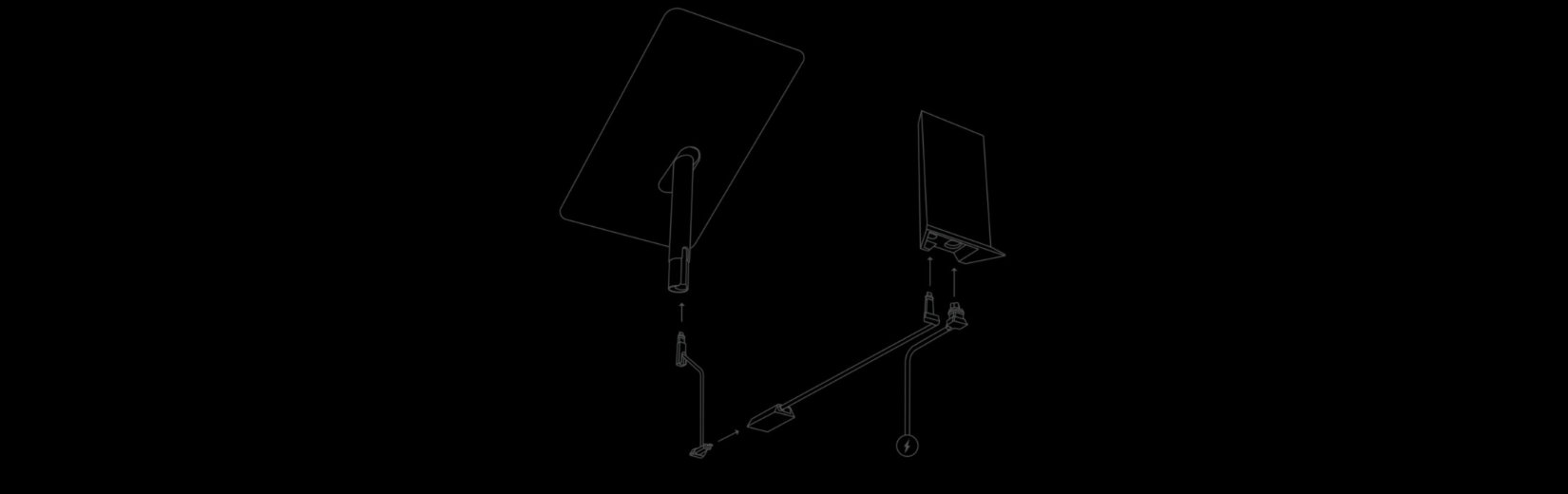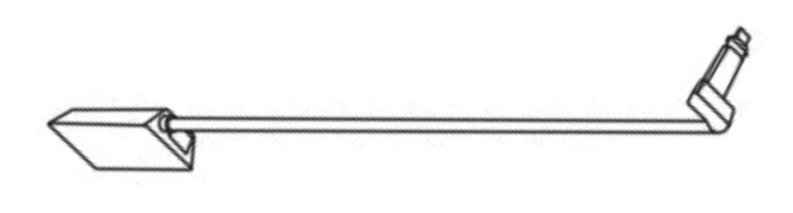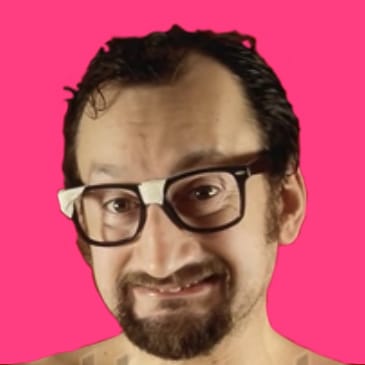october 16, 2024 · 5 minutes to read
Key Takeaways
An Ethernet Adapter provides a more stable and faster internet compared to wireless options..
Connection involves plugging the ethernet adapter into the router's ethernet port and using an ethernet cable to connect to devices.
The adapter is designed to work seamlessly with the Gen 2 Starlink router, supporting both wired and wireless configurations. Gen 3 comes with built-in Ethernet ports.
Adapter are particularly beneficial for activities like gaming and streaming.
Can be easily integrated with existing home networks or mesh systems for improved connectivity.
To get the most out of your Starlink connection, you may need to link it with your existing home wifi or use advanced features to optimize performance. In this article, we'll explore the ins and outs of integration with your home network.
- What is an Ethernet Adapter?
- Features and Benefits
- Starlink Ethernet Adapter Setup
- Why You Need an Ethernet Adapter
- Gen 2 versus Gen 3
- Gen 3 Features
- Using Bypass Mode with Third-Party Routers
What is an Ethernet Adapter?
Ethernet adapters are practical tools used to connect devices to a network via wired connections. These products offer a reliable and faster alternative to wireless transmission, ensuring stable connectivity.

Features and Benefits of The Starlink Ethernet Adapter
The Starlink Ethernet Adapter is specifically designed for use with the Gen 2 Starlink satellite system. This adapter enables users to connect their devices directly to the Starlink router using an ethernet cable, enhancing internet performance and stability. This is especially useful for remote work or activities like gaming and streaming IPTV.
How to Setup the Starlink Ethernet Adapter
Setting up the Ethernet Adapter is straightforward:
- 1. Purchase the Adapter: This can be done through the Starlink shop or store for 25$ USD. Shipping takes couple of days, you may get it faster on Amazon here.
- 2. Connect the Adapter: Plug the adapter into the ethernet port on the back of the Starlink router.
- 3. Use an Ethernet Cable: Connect an ethernet cable from the adapter to your device.

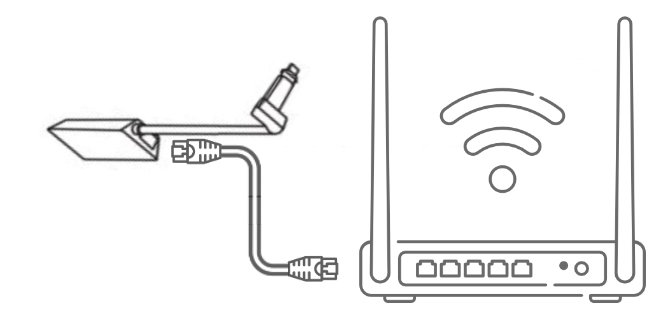
Why You Need Ethernet Adapter for Starlink
The necessity stems from the need for a trustworthy and secure wired connection, which not is more stable and faster than wireless alternatives, but also enhances the security of your internet. This is particularly beneficial for activities requiring high bandwidth, such as online gaming, video conferencing, sending large files and data-intensive applications, where a stable connection is required. You can also reduce the risk of interference and hacking, ensuring a safer and more secure online experience.
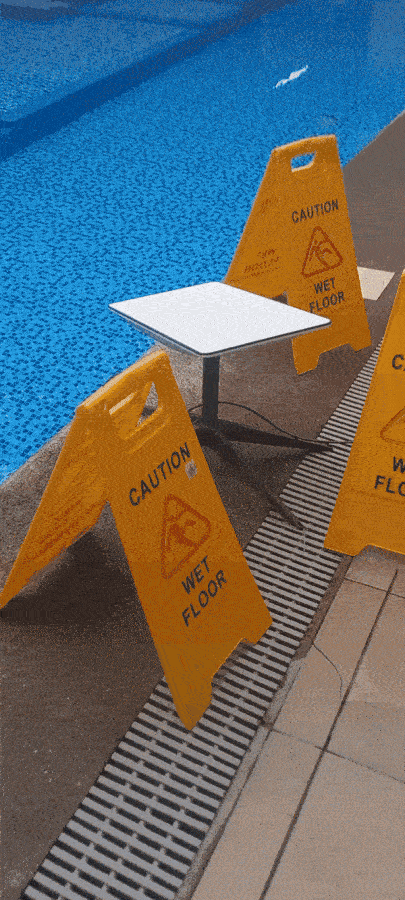
The Gen 2 vs Gen
The Gen 2 has been succeeded by the Gen 3 which offers even more advanced features and improved performance. Unlike the Gen 2 the Gen 3 router comes with plug and play built-in Ethernet ports, eliminating the need for a separate adapter. This means you can enjoy a stable and fast web, without the need to install additional hardware. However, if you're still using the Gen 2, you can still achieve the same result by using the Starlink Ethernet Adapter.
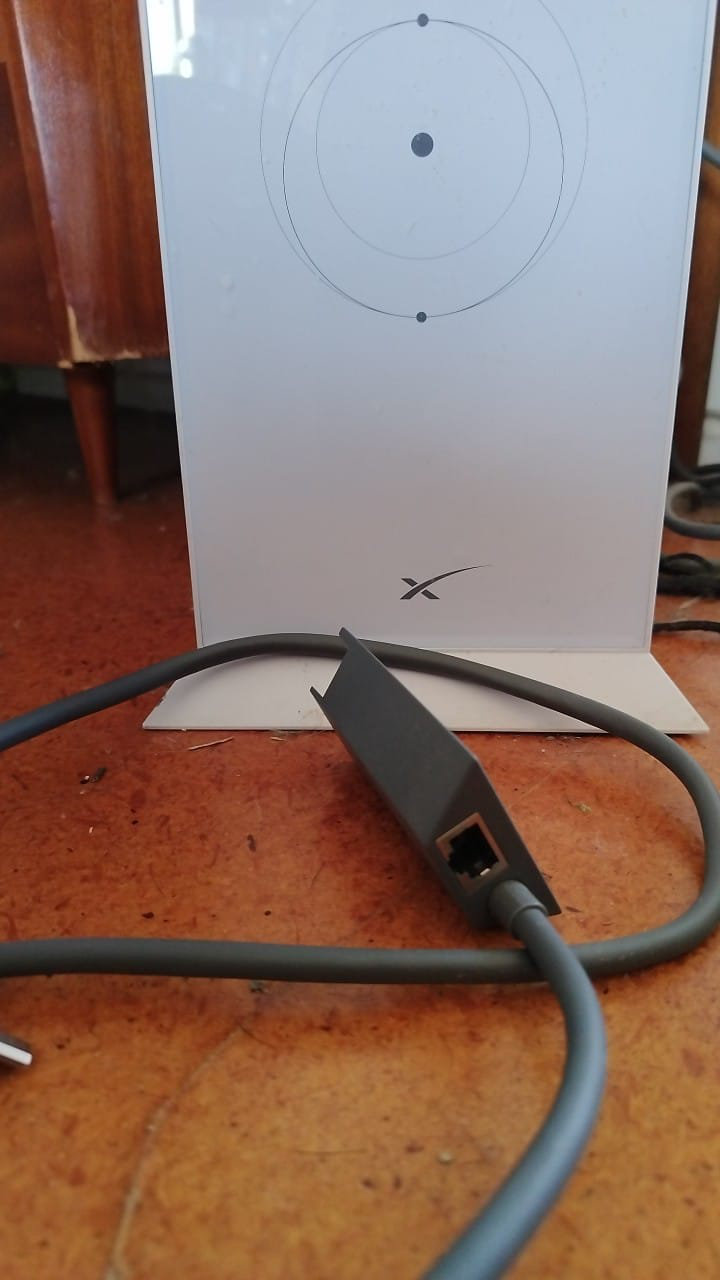
Starlink Gen 3 Router Features
- Enhanced Connectivity: Supports both wired and wireless connections, featuring Wi-Fi 6 technology for improved wireless performance.
- Ethernet Ports: Equipped with two built-in LAN Ethernet ports, allowing for multiple wired connections and increased network flexibility.
- Easy Setup: Seamlessly set up and manage your router using the Starlink app, making installation and configuration a breeze.
Using Bypass Mode with Third-Party Routers
If you have a complex home network or specific networking needs, you may want to use a third-party router. This can include mesh routers, which can be integrated with your Starlink system to provide more control and flexibility. Using a third-party router with your Starlink system can provide more control over your wi-fi network and help meet your unique needs. Bypass mode allows you to utilize your own router instead of the built-in Starlink router, giving you more control over your network. Here are some scenarios where bypass mode is useful:
- Advanced Networking Needs: Custom firewalls, VPNs, or advanced routing protocols may require a third-party router.
- Performance Optimization: A high-performance router can improve network performance, especially in environments with multiple devices or heavy data usage.
- Custom Security Settings: If you have invested in sophisticated security infrastructure, you may prefer to use your own router to integrate these systems seamlessly.
- Network Expansion and Compatibility: Bypass mode allows for the integration of existing networking equipment, making it essential for users looking to expand their network or ensure compatibility with their current setup.
- Gaming and Streaming: Bypass mode can reduce latency and improve bandwidth allocation for gaming and high-definition streaming.
Enabling Bypass Mode
To enable bypass mode, follow these steps:
- Access the Starlink app
- Navigate to Settings and then Advanced
- Toggle the Bypass Mode option to disable the Starlink router's Wi-Fi functionality, allowing your third-party router to handle all routing duties
Important Considerations
- Router Compatibility: Ensure that your third-party router is compatible and configured correctly to handle the internet connection from Starlink.
- Factory Reset for Reversal: If you need to revert to using the Starlink router, a factory reset is required to disable bypass mode. The method for this varies by router model.
Optimizing Performance with Wired Ethernet Connection
For maximum performance, it's recommended to use a wired ethernet connection. This can be achieved by connecting your device directly to the Starlink router using an ethernet cable and the Starlink Ethernet Adapter.
Conclusion
Investing in a Starlink Ethernet Adapter enhances your Starlink internet experience by providing a reliable and high-speed wired connection. Whether using the Gen 2 Starlink router or integrating with your existing home network, the adapter ensures stable and efficient internet connectivity.
By incorporating the keyword terms and addressing the importance and setup of the Starlink Ethernet Adapter, this guide aims to provide comprehensive information to users seeking to optimize their Starlink satellite internet connections.
Related articles
Starlink Standard vs High Performance: Making the Right Choice
Explore the key differences between Starlink's Standard and High Performance dishes to determine...
The price of Starlink in Quebec
Starlink prices in Quebec, including subsidies, for fast and reliable satellite Internet service in rural and remote areas.
Log in to Starlink, create or manage your account and more
Navigate Starlink with our comprehensive guide. Learn how to log in, use the app, understand the dashboard.
4.7/5 out of 111 ratings