How to transfer your large files without hassle?
Free tools for sending large files

How to transfer your large files without hassle?

November 06, 2023 · 5 minutes read
There are several free tools for sending large files.
WeTransfer, TransferNow, and Smash are among the most popular ones.
There are Quebec-based solutions to comply with Law 25.
If the limits of free services are reached, there's the option of using torrents.
Discover in this article how to send a large file or share files online without worrying about size limits. With these free tools, file transfer becomes a breeze.
Do not distribute copyrighted content (movies, music, software, etc.) without permission.
A large file is generally considered to be a file whose size exceeds the limit imposed by standard email services for attachments, such as Outlook. These files can be videos, high-resolution images, ZIP archives, etc.
Examples of commonly shared files and their sizes:
| File Type | Average Size | Common Content Example |
|---|---|---|
| HD Video (720p) | 100-500 MB | Video clips, short social media videos |
| Full HD Video (1080p) | 500 MB - 1 GB | Movies, TV show episodes, training videos |
| High-Resolution JPEG Photo | 5-15 MB | Vacation photos, portfolios, blog images |
| PDF Document | 1-50 MB | E-books, reports, brochures, manuals |
| ZIP Archive | 10-500 MB | Collection of documents, photos, projects |
| PowerPoint File | 1-100 MB | Work or school presentations |
| MP3 Music | 3-10 MB per song | Albums, mixtapes, conference recordings |
| Software / Application | 50-500 MB | Common software installers |
| Word or Excel Document | 1-30 MB | Reports, theses, complex spreadsheets |
| 2D CAD File | 10-100 MB | Architectural plans, technical drawings |
Sending a large file via email can pose several problems. Most email service providers impose a size limit for attached files, typically around 25 MB or more in some cases. If you try to send files that are too large, you risk having your sending fail or overloading the recipient's inbox.
Here is a list of the most popular email providers and their file transfer limits:
| Provider | Transfer Limit |
|---|---|
| Gmail | 25 MB |
| Outlook | 25 MB (standard account) / 10 MB (Exchange account) |
| Yahoo Mail | 25 MB |
| ProtonMail | 1 GB |
| iCloud | 5 GB |
| AOL Mail | 25 MB |
| GMX Mail | 50 MB |
| Mail.com | 25 MB |
To send large file via email, which exceeds the attachment size limit of standard email services, you can utilize the file transfer services mentioned later in the article. For example, use WeTransfer, TransferNow, or Smash to upload your large file and then generate a shareable link. Include this link in your email, allowing the recipient to download the file from the service directly. This method is particularly effective because it bypasses the email provider's size limitations, ensuring that your recipient can easily access the large file without overloading their inbox. Additionally, these services often provide enhanced security options like encryption and password protection, adding an extra layer of safety to your file transfer.
For businesses and individuals concerned about data protection and compliance with Law 25, here are file transfer solutions hosted in Quebec:

GrosFichiers
A company located in Switzerland with servers hosted in Quebec.
10 GB for free


Quebec Cloud
Collaborate easily with cloud-hosted collaborative work platforms.
25 GB for $10
GrosFichiers allows you to send large files for free, up to 10 GB. Simply add the files, enter the recipient's email address and yours, add a message if desired, and send. The recipient will receive a download link to retrieve the files. Thanks to its servers located in Quebec, your data is stored in compliance with Quebec and Canadian laws, ensuring optimal security.

There are several online tools dedicated to transferring large files. Among the most popular ones are WeTransfer, TransferNow, and Smash. These services allow you to send files up to 20 GB or even more, depending on the chosen service.



Smash
Transfer files securely with end-to-end encryption from Smash.
2 GB for free

Google Drive
Store, share, and collaborate on files with Google Drive.
15 GB for free



Proton Drive
Securely store your files with Proton Drive from ProtonMail.
1 GB for free


Microsoft OneDrive
Store, share, and sync your files with Microsoft OneDrive.
5 GB for free
Before sending your files, especially if they are large or numerous, it's essential to take some precautions to ensure a smooth and secure transfer while making it easier for the recipient. Here are some steps to prepare your files:
1. Clean and Check the Content: Ensure that the files to be downloaded do not contain sensitive or personal information that you wouldn't want to share.
2. Compress Your Files: If you are sending multiple files or folders, it can be helpful to compress them into a single ZIP file. This not only reduces the total size but also makes it easier for the recipient to download.
3. Secure Your Files: If the content is sensitive, consider adding a password to your files. Inform the recipient of the password separately (e.g., by phone or another means of communication) to ensure security.
WeTransfer allows you to send large files for free, up to 2 GB. Simply add the files, enter the recipient's email address and yours, add a message if desired, and send. The recipient will receive a download link to retrieve the files.

With TransferNow, you can send files up to 5 GB for free. The process is similar to WeTransfer: add the files, specify the recipient, and send. The availability of files is usually for 7 days.
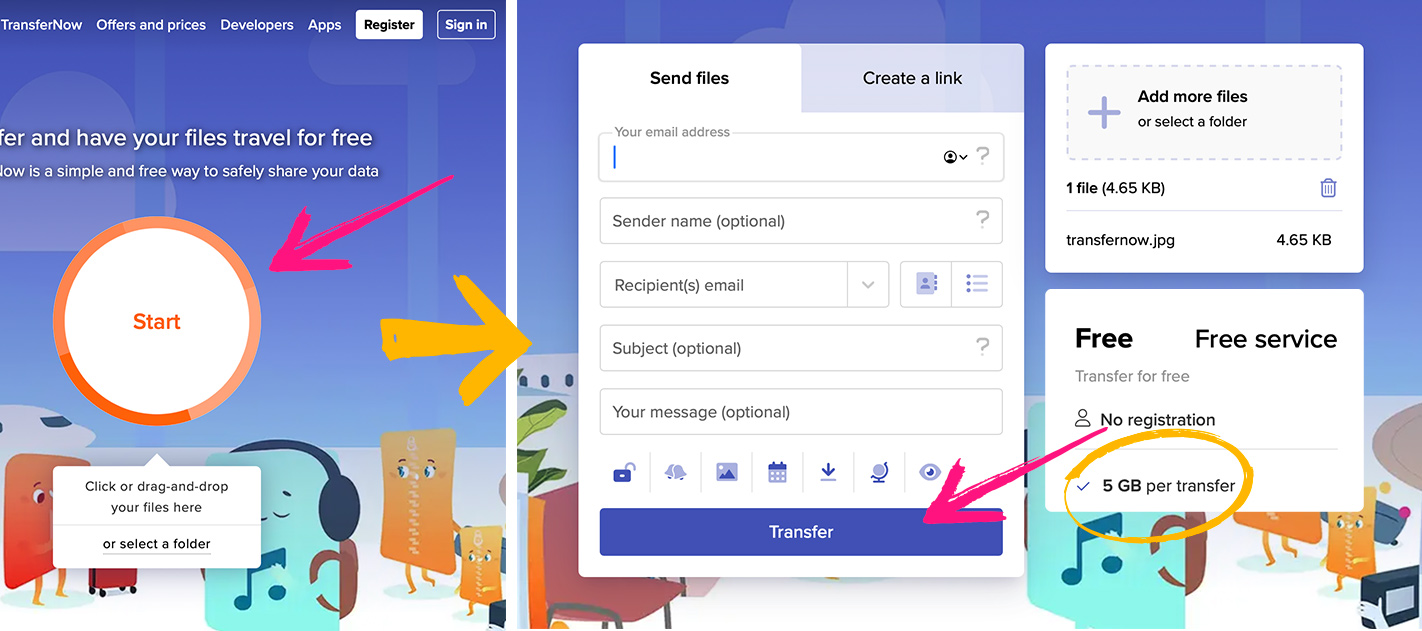
Smash is a file transfer service known for its lack of size limits. Whether you want to send a 2 GB file or a 250 GB one, Smash supports all files. Moreover, the availability duration of files is flexible. However, the free plan allows only 2 GB.

Google Drive is a cloud storage service that also allows you to share large files. Simply upload the file to your Drive and then generate a sharing link to share with others. The free plan offers up to 15 GB of storage.

Torrent is a free method for transferring files, especially effective for large files. Unlike other solutions, torrent imposes no size restrictions, making the transfer of very large files smoother. However, this power comes with increased complexity. To use it, you create a "torrent file" using a dedicated client, which is then shared with the recipient. They use their own client to retrieve the content. While this method offers undeniable flexibility for large files, it requires some technical proficiency. In summary, for those willing to overcome the learning curve, torrent is an invaluable option for large transfers.
Security is crucial, especially when sending sensitive files. Most services offer the option to protect the download with a password. Some, like Smash and Mega, even offer end-to-end encryption to secure the data.
Additionally, you can add an extra layer of security by encrypting your files locally before uploading them. You can use encryption software available for Windows and Mac to make your files even more secure before sending them via these online storage services.
looking for ways to send large video files? There are specialized tools that can streamline this process. Here are key considerations and tools specifically for video file transfer:
Use Video-Specific Transfer Tools: Services like Vimeo and Wistia offer video hosting and provide options to share videos directly through links or embed codes. These platforms are optimized for video formats and ensure high-quality playback.
Compress Videos Smartly: Utilize video compression tools like HandBrake or Adobe Media Encoder. These programs can significantly reduce larger file size while maintaining quality, making the video easier to upload and share.
Consider Cloud Storage: Cloud services like Google Drive, Dropbox, or Microsoft OneDrive, while not video-specific, are reliable to upload your files. They provide substantial storage space and easy link-sharing options.
Secure Your Video Content: If you need to send a video privately, choose services that offer password protection or restricted access features. This ensures that only intended recipients can view your video.
Check Format Compatibility: Ensure the video format is compatible with the recipient's playback capabilities. Common formats like MP4 are widely supported across various devices and platforms.
By using these tools and practices, you can efficiently send big file to colleagues, clients, or friends without the constraints of traditional email limits, ensuring smooth and professional video sharing experiences.
While these tools are convenient and free, they have their limitations. The availability duration of files, the maximum allowed size, or the number of daily uploads may be restricted. It's important to carefully read the terms of use.
The choice of service will depend on your needs. If you regularly send large files, a paid solution with more options could be beneficial. Otherwise, the mentioned free tools should be more than sufficient for most users.
Send, share, and transfer your large files with ease!


4.8/5 out of 135 ratings