Remove Shows from Continue Watching on Peacock TV [2024]
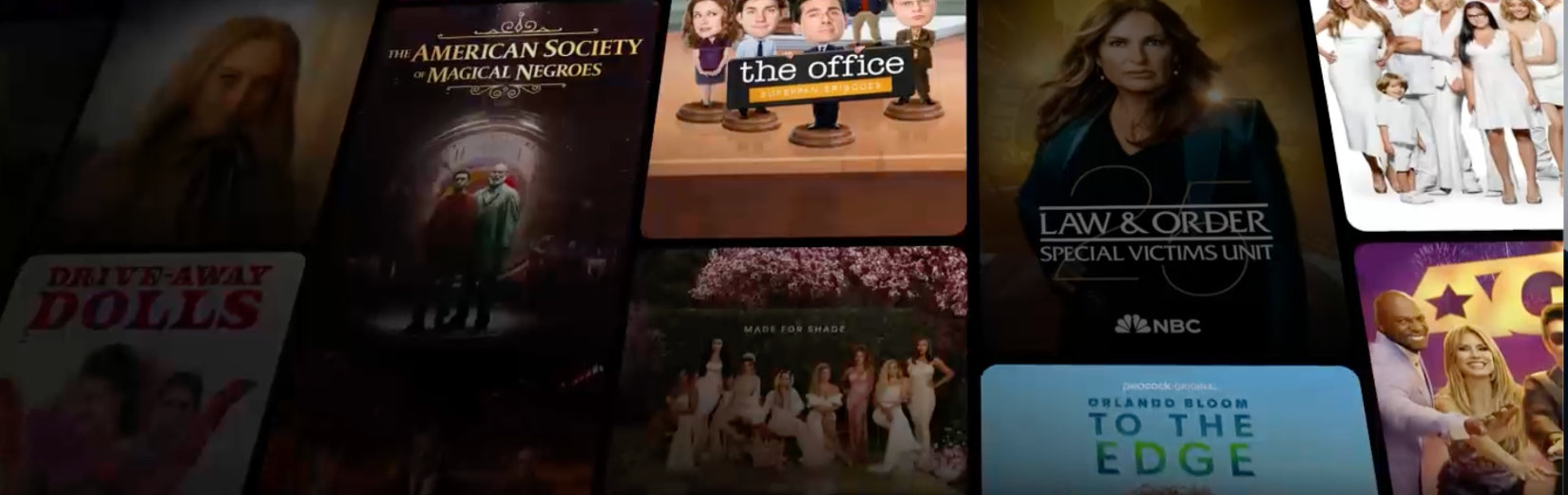
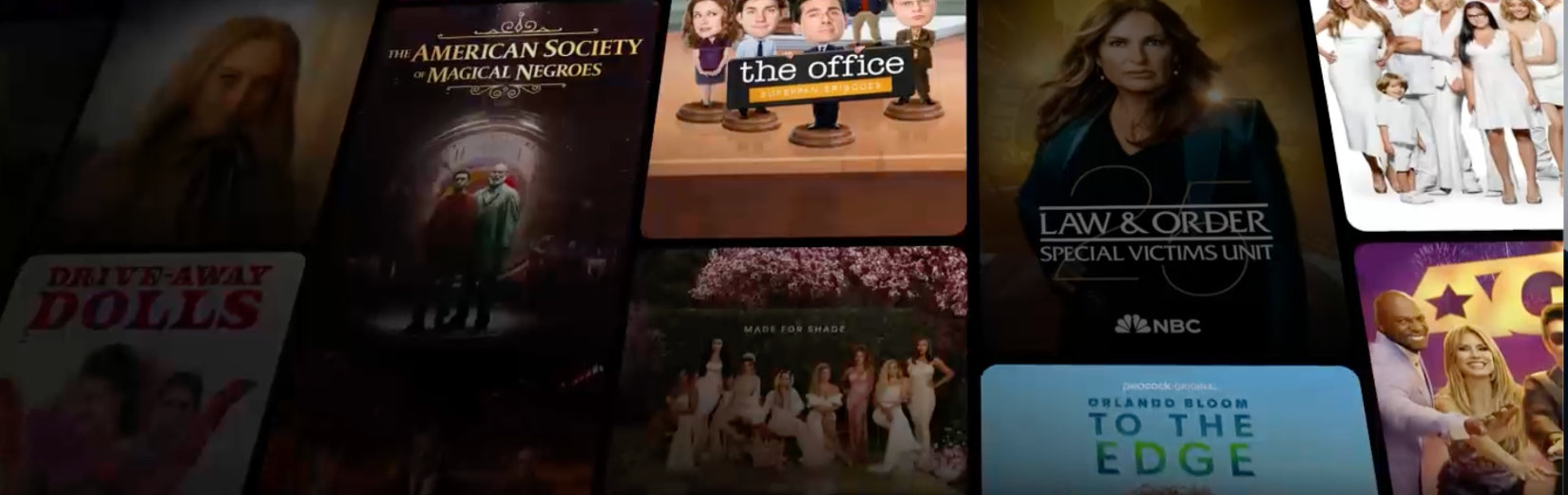
October 10, 2024 · 5 minutes to read
There are several methods to remove shows from Continue Watching, such as dragging the progress bar to the end, deleting watch history on mobile, using a browser, or clearing watch history on TV.
Finishing the content or being selective about what you start watching can also help manage your list.
Peacock TV is a popular service offering a wide array of TV shows, movies, news, and live sports. One of its handy features is "Continue Watching," which allows users to resume content from where they left off. However, sometimes you may want to clear out items from this list. This guide delves into various methods to remove from Continue Watching list on Peacock. It’s worth reading because it simplifies a common issue, making your experience more enjoyable.
Peacock TV, launched on July 15, 2020, is a streaming service from NBCUniversal. It offers an extensive library of TV series, movies, news, and live sports.
The service is accessible via various platforms, including mobile apps, web browsers, tv box, and smart TVs. Users can opt for a free, ad-supported version or subscribe to premium tiers for additional content.
There are numerous reasons why you may want to do that. Maybe you started watching a TV show or movie that didn’t meet your expectations, or perhaps you’re tired of seeing clutter in your Continue Watching list. Either way, managing this feature can help streamline your viewing experience.
One straightforward method to remove a tv shows is to drag the progress bar to the end of the video. This approach works across all platforms, whether you’re using a TV, web browser, or mobile app.
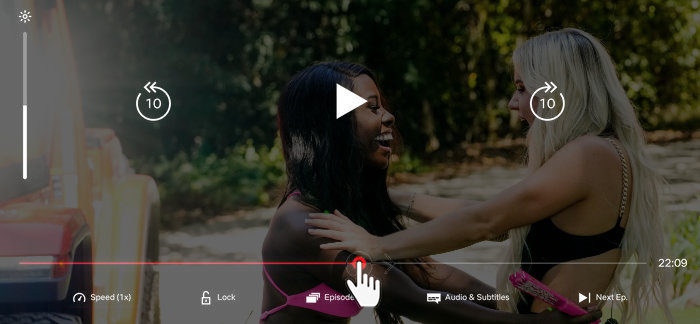
This method ensures that the content won’t appear in the Continue Watching section anymore.
If you’re using Peacock on your mobile device, you can delete the watch history for specific content.
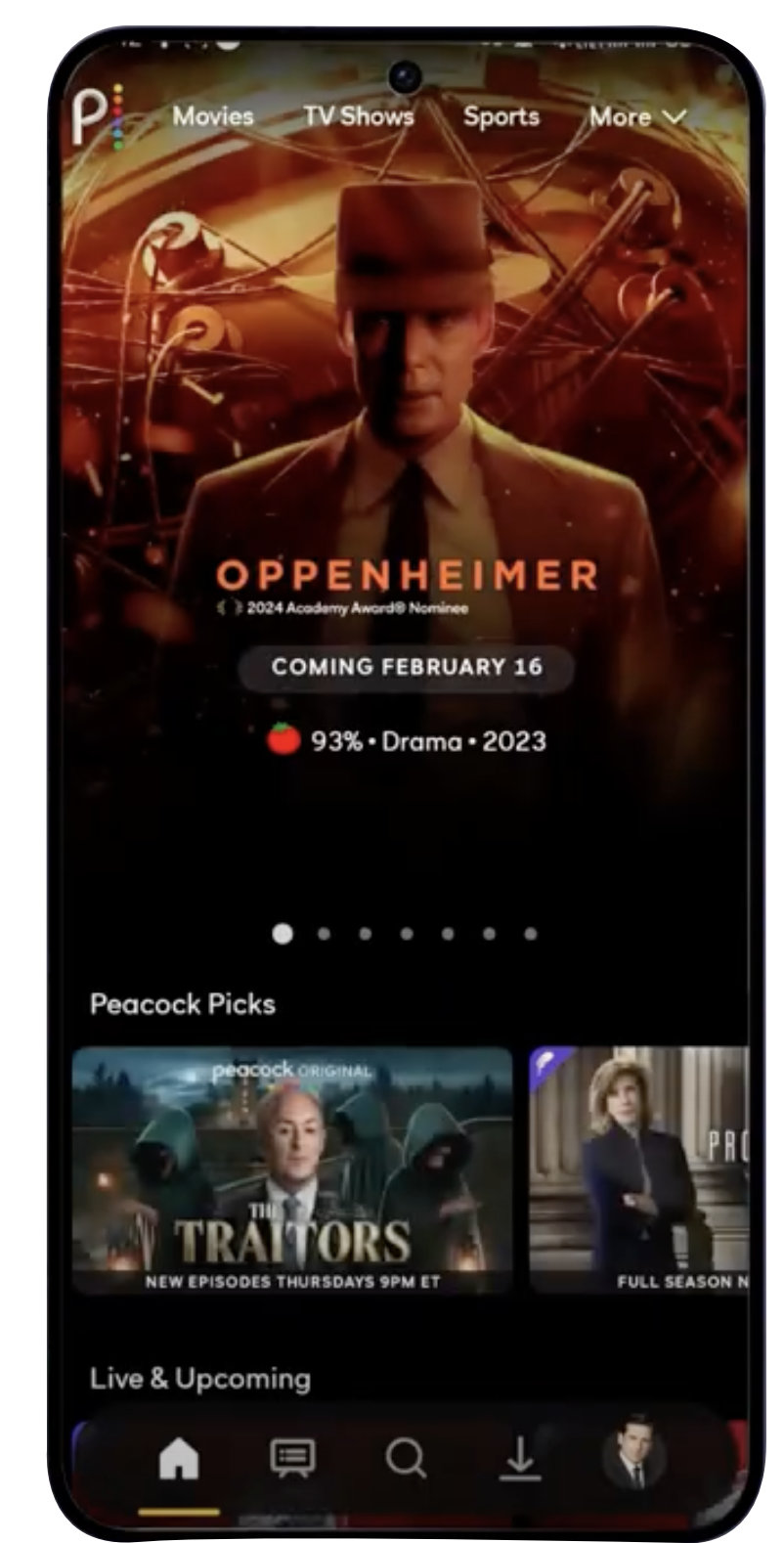
This action will clear this specific item from your Continue Watching list.
For those who use Peacock through a web browser, another method is available.
This effectively deletes the watch history for that media.
Here’s how you can manage your watch history directly on your TV:
This action removes the item from your Continue Watching list.
Lastly, completing the media content is a practical approach:
Using this method ensures that only unfinished content appears in the list.
If you want to prevent movies from appearing in your Continue Watching list altogether, consider these steps:
Following these tips can help you avoid adding unwanted content to your Continue Watching list.
Like all online services, you may sometimes have issues. Here’s what you can do:
By staying informed, you can make the most out of your subscription.
In conclusion, Peacock TV offers a diverse range of entertainment options through its streaming service, including TV shows, movies, news, and sports. This guide has provided effective methods to manage your viewing experience by removing shows from the Continue Watching list. Whether you're using the app on mobile, web browser, or TV, these straightforward steps ensure you can tailor your content list to better suit your preferences, enhancing your overall enjoyment on Peacock TV.
Discover how to watch AEW Dynamite and Rampage without cable using streaming services...
Quick guide for a smooth IPTV experience: connection tips and choice of provider...
Explore the best Hulu ad blockers of 2024, their features, and how to enhance your viewing...
4.7/5 out of 69 reviews